Hi everyone, I am back with another post in which you will learn about things which you should do after setting up your WordPress blog.
Before I go in detail please read the post about installing wordpress on your hosting space because the to-do list I will be discussing in this post come after installing the WP on server. If you are too new for these stuffs then I would like you to read the post about how to start a blog step by step also.
Okay so now I assume you have the wordpress installed on your hosting space and domain is set up with the same as well. Now you are ready to start blogging but there are few things you must do before you write your first blog post.
Let’s discuss those things which you need to do now:
1. Delete Default user “Admin”
The Default wordpress login user is “admin”. If you keep this then you are inviting hackers to make brute force attack on your blog to hack because it is very common that anyone can guess.
In order to stay on safer side, Create another user with some other name by going to Users>> Add new and then give admin rights to this user. Now delete the default user “admin”
2. Get Akismet API key
When you install WordPress, you can see a plugin called Akismet is already there in plugins section. This plugin helps you keep your comment folder clean by sending all the spam comments in the spam folder. To make this plugin work, activate it and get its API key from its official site and enter it in your blog.
3. Permalinks Settings
It is structure setting of URL. You can do it by going to Setting>> Permalinks in your wordpress blog’s dashboard. You can choose any structure from the given list there or write your own structure using “Custom” option. My personal suggestion to use /%postname%/.
Must Read: Why and How To change Permalinks of an established blog?
4. Generate Sitemap and submit it to the Webmaster Tool
The next thing you should do is to generate sitemap for your blog and submit it into the Google webmaster tool. To generate sitemap you can install Google XML sitemap generator.
Now to submit xml sitemap to Webmaster tool your blog needs to be verified so do the verification of your site first. To do this submit your site to webmaster and get verification code from there and install it on your blog as per the instructions given in GWT.
Submitting sitemap to webmaster is an important task because it helps Google Crawlers find your blog and its internal pages easily. Basically it helps to make the blog’s crawling faster.
5. Set Up Google Analytics
Google analytics is a tool which tells you every detail of the traffic you get on your blog. Hence in order analyse your blog’s traffic install GA on your blog.
To do this, just submit your site in GA, get tracking code from there and install on your blog as per the instruction mentioned there in GA.
6. Install SEO plugins
Installing an SEO plugin is essential. You can install as per your requirement out of All in one SEO, WordPressSEO by Yoast, SEO ultimate, SEOpressor.
These plugins are used for different task so you should install them as per your need. Personally I would suggest installing All in one SEO at the very first.
7. Choose a good theme
Either get a free WordPress theme or buy a premium theme to use on your blog but make sure that they do not have vulnerable codes. Only use themes from good vendors for security concern.
Recommended Reading: How to Choose the Perfect Theme for your WordPress Blog?
I suggest to go with premium themes because they are good at security as well as they don’t have buggy codes which make them load faster.
Once you get the theme, upload and activate it. Few good themes are Thesis, MythemeShop, theme Junkie Etc.
8. Install Social Sharing buttons
Social shares become important for blog posts in order to get good exposure on social media. So it’s your responsibility to make it easier for your readers to share your content and to do that add social sharing buttons for your blog posts either by manually placing the codes or by using plugins.
If you want to go with plugins then Flare, digg digg, Shareholic and addthis are best choices.
9. Change blog’s time Zone
It’s good to set the time zone of blog as per your geographic location. You can do this by going to Settings>>General. Check Screenshot:
10. Install Backup plugin
Hacking is now a common thing online so to be on safer side keeping backup of your site is essential. To get automatic backups, install backup plugin to keep backing your blog daily or weekly as per your posting frequency. Backwpup, backupbuddy, wordpress backup to Dropbox are some good plugins.
11. Set up about and contact pages
About and contact pages are the integral parts of a website or blog because with about page people know about you and the blog and Contact page gives them access to contact you directly. Hence it’s indeed necessary to set up these pages in the very beginning.
You can add new pages simply by going to pages >> Add new.
Final words
This is not the end, there a lot of task you have to do after installing the WordPress but this is the list of things which are most essential to get started and later on you can keep implementing other things.
Hope you like this post!
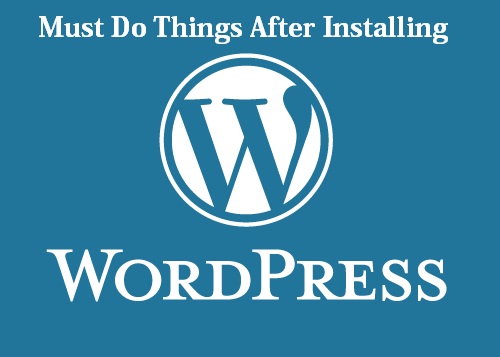

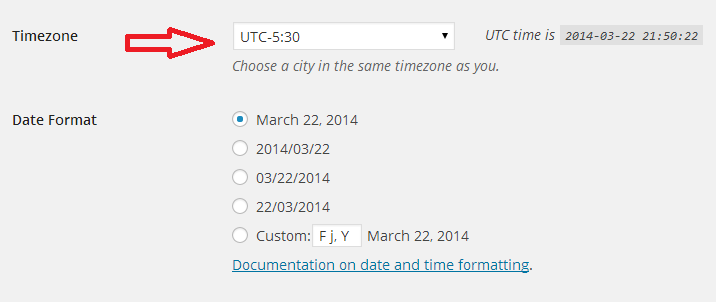



Thanks for sharing..! that is really nice tips, I never tried the backup plugin which able to load the files in drop..! that is really useful tips..
Hi Atish,
I think that you are spot on with this list. I can’t think of anything else to add, other than when choosing a theme it is highly recommended to test it on different devices and different search engines to check comparability. Not everyone thinks about that.
Thanks, and a great share!
Thanks Amiti for your addition. You are very correct, we should check the theme on different platforms. Keep visiting bro.
Hey Atish,
That’s an amazing post. However, I have something to add here.
Instead of deleting the admin username, we can create a blog with a different username altogether, so that we don’t have to perform that step.
Now almost all the hosting providers ask you to fill in the admin username at the time of installation process, so selecting a different username than “admin” will decrease one step.
What do you say?
Yes, If you make different user in the very beginning then there will not be any issue. you are right 🙂
Hello Atish Bro
Thanks for Sharing this Very much Needed Info Here, Many of Newbies Forget to do these Settings while Setting up Wp for thier New blog. This Info Really help them. Gonna Share this info with My Friends too. 🙂
Thanks for your comment Sahil. Keep reading here on this blog and suggest any wordpress or blogging related post you want to read on this blog! 🙂
Hello Atish Bhai,
It is great to share guidance about basic things like what to do after installing new wordpress. When first time I was about to launch my site then I was confused, what to do? then people like you helped me.
Great stuff for newbie.
Thanks
Avinash
Thanks Avinash for stopping by and writing good words for me 🙂
WordPress is much higher in demand and all plugins in it easy and understandable.
Thanks to you that you have chosen best hosting for me.
Your explanation over this subject is once again awesome. Thanks for sharing.
Thanks Di for your comment. Keep visiting.
Very useful topic indeed for the newbie, there are lots of questions and confusions regarding the initial setup for blog after blogging platform is installed.
Thanks for this information bhai.
And waiting for another list for setup apart from above lisiting.
Thanks Shiv for your comment. Please let me know which set up tutorials you want me to write? I will surely give a try to write a good one!
Hiee Bhai,
I want tutorials regarding submitting our site on all search engine, what are the necessary step we need to take on google webmaster and also what should we check, add, edit and various option available at webmaster tool.
Hope I am demanding more 😀 🙂 And waiting for tutorials.
Sure, Will write one by One Shiv!
Helpful post for the WP users Atish 🙂
I’ve bookmarked it to check with my blog. I hope am having all the essentials which you’ve listed in my blog, but will check again.
I would like to read your real experiences with WordPress and the plugins which you’re using, so keep writing about this matter.
Thanks Nirmala, Sure you will get many posts here like that.
Hi Bhai,
Thank you so very much for this list.
As a Blogger and an owner of the Site even I don’t know these things as you have done for my site 😛
So, this is a great help to get the post from you..! 🙂
Thanks for the post!|
Sugandha!
Thanks Sugandha for reading the post. glad that you liked the post.
A very informative guide here for beginner who are very new to WordPress. Everything is important, but more important is to provide the contact and About Page of the Site.
I have not setup these t yet. However, I am going to create for my blog soon.
And I use the same permalink as shown in the picture above 😀
nice Write up bro 😀
Thanks Ravi for liking the post. Means a lot. Yes about and contact pages are must! 🙂
Keep coming!
This is a great list. I should consult it when I set up sites for new clients.
I especially like your delete ‘admin’ – a lot of security problems because people leave that as is.
Yes, either delete Admin if it is there or if you are setting up the site then in the very beginning choose a custom username with strong password. Thanks Leora for stopping by.
Hi Atish,
This is one great list for WordPress users to do.
The one thing that I’m always surprised at is that many people still use “Admin” and that is like an invitation for hackers to come in!
We do have to have a long password and change it often!
-Donna
Exactly, I have never used admin as my username form the very beginning. Keep a strong password and yes changing it frequently helps. Thanks for coming by Donna.
Hey Atish, very nice checklist you have given here. I am not into much in blogging and so don’t know these stuffs but surely it will help whenever I work with wordpress. well written content.
Thanks Sarah for your comment. Keep coming!
Hi Atish,
I love your first point because it is so often overlooked. But the beauty is, let the spammers keep knocking on a door that isn’t there. What they don’t know won’t hurt them right?
As to Point #3, I use Pretty Link plug in.
All the best!
Bill
Thanks Bill for your comment on this post. I haven’t use pretty link plugin but I will try this out for sure. Keep visiting. 🙂
Hello Atish Bhai,
Of course these essential things are really important after wp installation and I guess every one should do all these simple things to make it get traffic or user friendly.
Thanks
Thanks Nithin for stopping by. Visit often!
Hey Atish,
Thanks for sharing. For me, the most important part is one thing, permalink. Setting it up for the first time is important as changing it down the road is crazy job!
Lovely write and keep it up.
Yes Reginald, thats right! Changing later is pain! Thanks for coming by!
Indeed a great post. These checklists are essential. Thanks for the post Atish.
Thanks for writing this useful article. I would also install a plugin called “Rename wp-login.php” after setting up WordPress. This can prevent brute force attacks too. You can rename the default login URL, for example mysite.com/mycustomloginurl. Bookmark or remember your custom URL after change the default.
I found your article on Kingged.com, I “kingged” it and posted this comment.
Thank you so much Edward for letting me know about this plugin. will surely check this out. Thanks for your all support.
Pingback: Finally DigitalGYD has migrated to a better blogging platform - Wordpress. - DigitalGYDDigitalGYD
Hai
You exactly put all the required settings to do after installing WordPress. This guide really helped me to make crucial changes in my WordPress site after its installation. Actually these settings are easy to change . It doesn’t require any technical knowledge
Sanjay Sajeev recently posted…Essential Settings After Installing WordPress
That is a very useful article for a newbie blogger. Out of them the most important setting is the permalink setup. One should not forget that and change the permalink as per seo friendly way. Otherwise entire blogging effort will go in vain.
Deb recently posted…15 essential settings to do after installing WordPress